Volvo 88890300 Vocom Interface for Volvo/Renault/UD/Mack Truck Diagnose
Top 2 Reasons to Get Volvo 88890300 Vocom:
1. Support Volvo Renault UD Mack Truck Diagnose
2. Multi-Languages
 Volvo 88890300 Vocom Interface Sofware:
Volvo 88890300 Vocom Interface Sofware:
1. Software version: PTT1.12/2.40, software come with package in DVD for free.
2.
Software version: PTT2.03/3.02 in 16G USB Flash Drive
. This is in default package too. We also have
Latest PTT 2.6.60 on sale, please click and buy.
Volvo 88890300 Vocom Interface is a diagnostics application that covers the whole repair process through the use of plug-ins. With Volvo 88890300 Vocom Interface you can diagnose, test, calibrate, and program a product. A product could be a vehicle, engine, or a machine. Volvo 88890300 Vocom Interface also provide functions for updating the tool, communication with the product, and other external applications. The set of plug-ins, user authorizations, and available languages is adjustable to provide every user with what they need.
Volvo 88890300 Vocom Interface Supported Companies and Electrical Systems:
Volvo Trucks (Older electrical system, Vehicle electronics '98, V2, V3, V4);
Volvo Buses (Conventional, Multiplexed, Multiplexed v2, Multiplexed v3);
Volvo Construction Equipment;
Volvo Penta (VERSION2);
Volvo OEM Component Customer (VERSION2);
Mack Trucks (V-MAC I/II/III, ITC, IV, IV+);
Renault Trucks (VERSION2);
UD Trucks (VERSION2)
Volvo 88890300 Vocom Interface Function List:
Identify a product.
View information history.
Diagnose a selected product.
Test a selected product.
Program a selected product.
Calibrate a selected product.
How to set Volvo 88890300 Vocom Interface WIFI connection?
1. First use USB cable as below to connect your laptop with Vocom unit.
2. Go to open Volvo PTT software. Choose “Setting” → “Communication unit configuration”→ “Configure”→ “USB+ Directly to Communication unit”.
3. Choose “Direct” → “Restore default values” → “Apply” → “OK”.
4. Click OK again then disconnect the USB cable from laptop.
5. Go to “Setting” → “Comm.unit Selection” → “Communication unit 8889300 ….Nickname”
6. Now you can use signal and get wireless signal. All OK. In this way you can set Volvo Vocom 88890300 Interface WIFI connection easily and successfully!
Volvo 88890300 Vocom Interface Software Display:


 Volvo 88890300 Vocom PCB Display:
Volvo 88890300 Vocom PCB Display:

 Volvo 88890300 Vocom Interface Package list:
Volvo 88890300 Vocom Interface Package list:
1 pc x 88890300 Vocom Interface
1 pc x OBD2 Cable
1 pc x 8pin Cable
1 pc x 14pin Cable
1 pc x 12pin Cable for Renault trucks
1 pc x USB cable
1 pc x PTT 1.12 DVD/VCADS 2.03 Software 16GB USB Flash Drive
Our online supporting time from 8:30 a.m to 7:00 p.m EST 6 days a week.
We respond to emails 7 days a week, 24 hours a day.If you have any problems, please feel free to contact us. We will provide the best service for you.
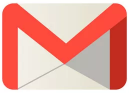
Email Service : ryancerrjeriatool@foxmail.com
7days 24hours

Phone call Ryan: 008613528846322 (English)
8:30 a.m to 7:00 p.m EST Phone contact information

WhatsApp +8613528846322 (Ryan)

243151090zhoutao@gmail.com ( Christina )





